A desktop application is a software program on a personal computer (PC) or laptop.
Unlike web-based applications that require an internet connection and are accessed through a web browser, desktop applications are installed and run directly on the user’s computer.
Desktop applications can have many functionalities and purposes, including word processing, graphic design, spreadsheet calculations, gaming, multimedia editing, and more.
Enhanced adaptability and cross-platform delivery for desktop applications signify a progressive shift. Embracing advanced technologies ensures seamless user experiences across diverse platforms, optimizing accessibility and functionality. This evolution enables developers to cater to a broader audience while maintaining consistency and efficiency in application delivery.
Desktop applications are typically installed through an installer package and reside on the user’s computer, making them accessible even without an active internet connection.
Desktop applications can have graphical user interfaces (GUIs) that allow users to interact with the software using menus, buttons, and other visual elements.
They may also utilize local resources such as the computer’s processing power, memory, and storage to provide a responsive and efficient user experience.
Examples of desktop applications include Microsoft Word, Adobe Photoshop, and video games installed and run directly on the user’s computer.
What types of desktop applications are there?
Desktop applications come in various types, catering to different needs and purposes. Here is a broader categorization of desktop applications:
Productivity applications
- Word processors (Microsoft Word, Google Docs)
- Spreadsheet software (Microsoft Excel, Google Sheets)
- Presentation software (Microsoft PowerPoint, Google Slides)
- Note-taking applications (Evernote, OneNote)
Graphics and design software
- Graphic design tools (Adobe Photoshop, CorelDRAW)
- Vector graphics editors (Adobe Illustrator, Inkscape)
- Desktop publishing software (Adobe InDesign, Scribus)
Development tools
- Integrated Development Environments (IDEs) (Eclipse, Visual Studio)
- Code editors (Sublime Text, Atom, Visual Studio Code)
- Version control systems (Git, SVN)
Database management tools
- Database management systems (MySQL Workbench, Microsoft SQL Server Management Studio)
- Database design tools (ERwin, dbForge Studio)
Communication and collaboration software
- Email clients (Microsoft Outlook, Thunderbird)
- Instant messaging and collaboration tools (Slack, Microsoft Teams)
- Video conferencing software (Zoom, Skype)
Web browsers
- Applications used to access and navigate the internet (Google Chrome, Mozilla Firefox, Microsoft Edge)
Media players and editors
- Audio and video players (VLC, Windows Media Player)
- Video editors (Adobe Premiere Pro, Final Cut Pro)
Utilities
- System optimization tools (CCleaner, Advanced SystemCare)
- Antivirus software (Norton, McAfee)
- File compression tools (WinRAR, 7-Zip)
Finance and accounting software
- Accounting applications (QuickBooks, Xero)
- Personal finance management tools (Quicken, Mint)
These categories illustrate the diversity of desktop applications, and new types of applications may emerge as technology continues to evolve.
What are the benefits of desktop applications?
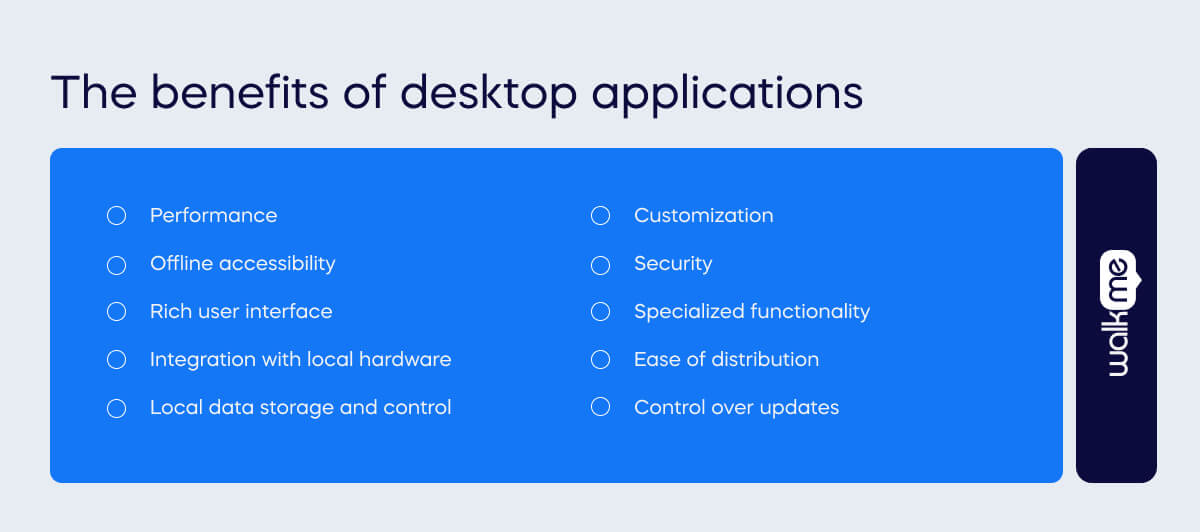
Desktop applications offer several benefits that make them a preferred choice in certain contexts. Here are some of the advantages of desktop applications:
Performance
Desktop applications typically run locally on the user’s machine, directly leveraging the computer’s resources. This often results in faster and more responsive performance than web applications, especially for tasks requiring significant computing power.
Offline accessibility
Desktop applications can be used without an internet connection once installed. This is crucial for users working in environments with limited or no internet access.
Rich user interface
Desktop applications can provide a sophisticated and feature-rich user interface, taking advantage of native graphical elements and the operating system’s capabilities. This often leads to a more intuitive and responsive user experience.
Integration with local hardware
Desktop applications can seamlessly integrate with local hardware devices such as printers, scanners, and cameras. This is essential for applications that require direct interaction with peripherals.
Local data storage and control
Desktop applications often store data locally, giving users more control over their information. This can benefit privacy and security concerns, especially when sensitive data is involved.
Customization
Users generally have more flexibility in customizing desktop applications according to their preferences. This includes adjusting settings, layouts and features to better suit individual needs.
Security
Desktop applications can implement security measures specific to the local environment. Encryption of locally stored data and control over access to the application at the system level contribute to enhanced security.
Specialized functionality
Certain tasks and functionalities are better suited for desktop applications, particularly those that involve complex calculations, data processing, or resource-intensive operations.
Ease of distribution
Desktop applications can be distributed as standalone executable files or installer packages. This simplifies the distribution process for developers and ensures that users can install the application on their machines easily.
Control over updates
Users have more control over when and how they update desktop applications. This contrasts with some web applications automatically updated by the service provider, allowing users to manage updates based on their preferences.
What are the drawbacks of desktop applications?
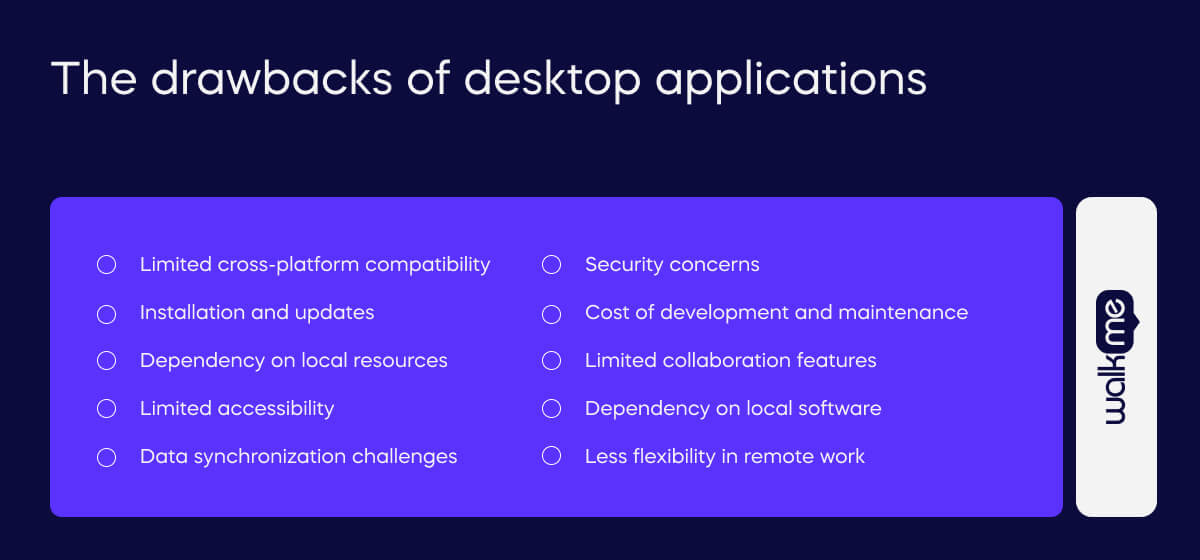
While desktop applications have several advantages, they also come with certain drawbacks.
Here are some common drawbacks associated with desktop applications:
Limited cross-platform compatibility
Desktop applications are often developed for specific operating systems (Windows, macOS, Linux), leading to compatibility issues when users switch between platforms. This can limit users’ flexibility when using multiple devices with different operating systems.
Installation and updates
Users need to go through an installation process to set up desktop applications, which can be more cumbersome than accessing web applications through a browser. Additionally, updating desktop applications may require manual intervention, and users might fall behind on the latest features and security patches.
Dependency on local resources
Desktop applications rely on the computing resources of the user’s machine. While this can result in high performance, it also means that the application’s capabilities are limited by the hardware specifications of the user’s computer.
Limited accessibility
Desktop applications are tied to the device on which they are installed. Users cannot access them from other devices unless the application is installed on each device separately. This lack of mobility can be a limitation in today’s interconnected and mobile world.
Data synchronization challenges
Since desktop applications often store data locally, synchronizing data across multiple devices can be challenging. This can lead to inconsistencies in data when users access the application from different machines.
Security concerns
Local storage of sensitive data can pose security risks if the user’s machine is compromised. While developers can implement security measures, the potential for security breaches is higher than for web applications that store data on secure servers.
Cost of development and maintenance
Developing and maintaining desktop applications for multiple operating systems can be resource-intensive and costly. Developers must create different application versions for each platform and address compatibility issues.
Limited collaboration features
Desktop applications may lack collaborative features that are common in web-based applications. Real-time collaboration and sharing functionalities may be limited or absent, making it challenging for users to work together seamlessly.
Dependency on local software
Desktop applications may rely on specific versions of local software or libraries. Changes in the operating system or updates to supporting software may impact the functionality of the desktop application.
Less flexibility in remote work
With the growing trend of remote work, desktop applications may present challenges in terms of accessibility and collaboration, especially when employees need to access tools from different locations and devices.
Desktop application vs web-based application
Desktop applications and web-based applications are two different types of software designed for various purposes.
Here are the key differences between desktop and web-based applications:
| Desktop applications | Web-based applications | |
| Installation | Installed on a local machine | Accessed through a web browser |
| Platform dependency | Platform-dependent (Windows, macOS, Linux) | Platform-independent, accessible from any device with a browser |
| Performance | High, leveraging local resources | Relies on internet speed and server processing power |
| Offline access | Available, usable without an internet connection | Requires an internet connection for access |
| User interface | Feature-rich, taking advantage of OS capabilities | Consistent UI across devices, may lack richness and responsiveness |
| Data storage | Locally stored on the user’s machine | Stored on remote servers, reliant on the service provider’s infrastructure |
| Updates | Manual updates by users, not automatic | Automatic updates, users benefit from the latest features |
| Access | Accessed locally on the machine | Accessed through a web browser, no local installation is required |
| Use case considerations | Suitable for resource-intensive tasks | More flexible for collaborative and widely accessible tasks |
| Data security and privacy | Offers control over local data storage | Relies on the service provider’s infrastructure, raising concerns about data privacy and ownership |
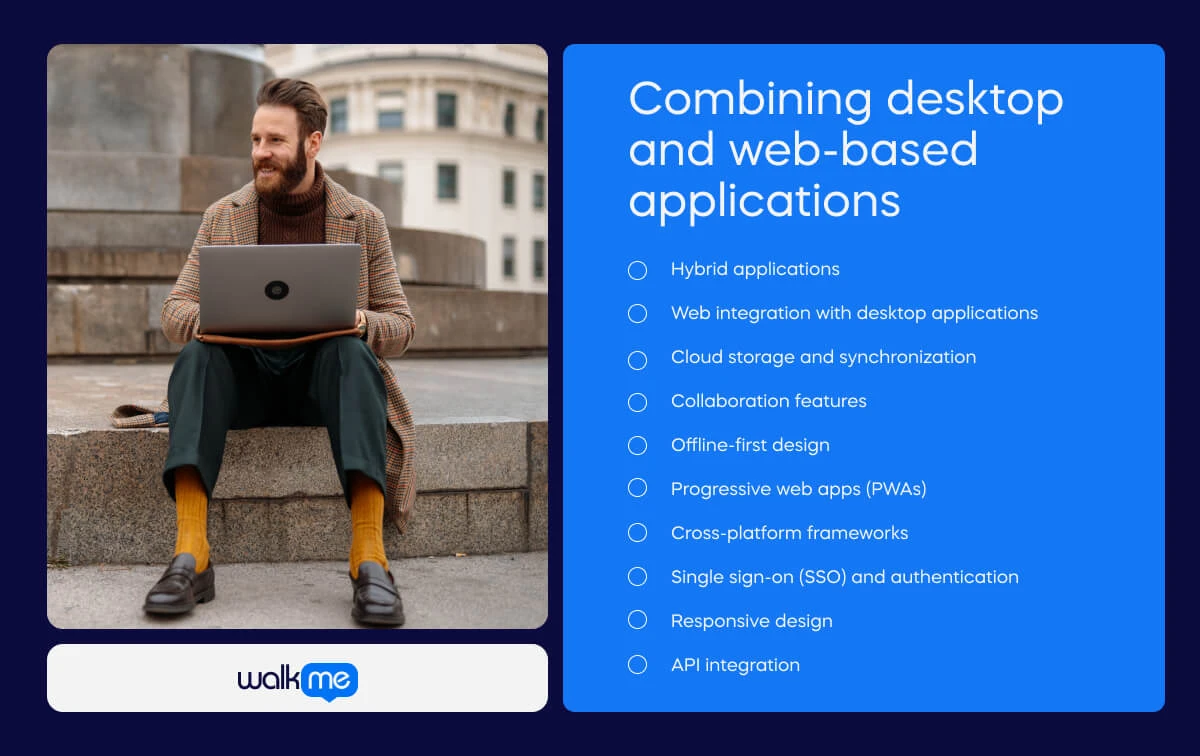
Combining desktop and web-based applicatins
Combining desktop and web-based applications, often called a hybrid approach, can offer a versatile solution that leverages the strengths of both types of applications.
This approach allows users to benefit from the offline capabilities, performance, and rich user interfaces of desktop applications while also taking advantage of the accessibility, collaboration features, and platform independence of web-based applications.
Here are some ways to combine desktop and web-based applications:
Hybrid applications
Develop applications that have both desktop and web-based components. For example, a core application might be installed on the user’s desktop for offline use, with additional features and data accessible through a web-based interface.
Web integration with desktop applications
Incorporate web-based modules or features within a desktop application. This can be achieved by embedding web views or utilizing web services to pull in dynamic content from the internet.
Cloud storage and synchronization
Implement cloud-based storage solutions to synchronize data between desktop and web applications.
Collaboration features
Integrate collaboration features into desktop applications by leveraging web-based communication and collaboration tools. This can enhance teamwork and communication among users.
Offline-first design
Design web-based applications with an offline-first approach, allowing users to continue working even when not connected to the internet. Changes made offline can be synchronized with the server when a connection is reestablished.
Progressive web apps (PWAs)
Consider developing progressive web apps that offer a web-based experience but can be installed on the user’s desktop. PWAs provide an app-like experience with features such as offline access, push notifications, and more.
Cross-platform frameworks
Utilize cross-platform frameworks or technologies that allow you to build applications running on desktop and web environments. Frameworks like Electron (for desktop) and React Native or Flutter (for web and mobile) support this approach.
Single sign-on (SSO) and authentication
Implement single sign-on solutions and robust authentication mechanisms to ensure a seamless and secure user experience transitioning between desktop and web environments.
Responsive design
Design web-based interfaces with responsive design principles to ensure optimal user experiences across various devices, including desktops, tablets, and smartphones.
API integration
Use APIs (Application Programming Interfaces) to integrate functionalities seamlessly between desktop and web-based components. This allows different parts of the application to communicate and share data.
Desktop applications in industry
Desktop applications are significant in various industries, providing tailored solutions to meet specific business needs.
Here are some common scenarios and applications of desktop software in different industries:
Business and finance
- Accounting software: Desktop applications like QuickBooks and Sage are widely used for managing financial transactions, invoicing, and accounting processes.
- Enterprise Resource Planning (ERP): Desktop-based ERPs help organizations integrate and manage various business processes, including finance, HR, and supply chain.
Engineering and design
- Computer-Aided Design (CAD): Engineers and architects use desktop applications like AutoCAD to design and draft technical drawings.
- 3D modeling software: Manufacturing and product design industries rely on 3D modeling software like SolidWorks and CATIA.
Healthcare
- Electronic Health Records (EHR): Healthcare providers use desktop applications to manage patient records, appointments, and medical billing. Examples include Epic and Cerner.
- Medical imaging software: Radiologists use specialized desktop applications for viewing and analyzing medical images, such as MRI or CT scans.
Education
- Educational software: Educational institutions use desktop applications for activities like e-learning, course management, and student information systems (SIS).
- Interactive learning tools: Applications that facilitate interactive learning, simulations, and virtual labs are often desktop-based.
Manufacturing and logistics
- Inventory management software: Desktop applications help manage inventory levels, track stock movements, and optimize supply chains.
- Production planning systems: Manufacturers use desktop applications to plan and schedule production activities efficiently.
Why do enterprises use desktop applications?
Enterprises use desktop applications for various reasons, as these applications offer several advantages that align with the specific needs and requirements of large organizations. Here are some key reasons why enterprises choose to use desktop applications:
Performance and responsiveness
Desktop applications typically run locally on a user’s machine, allowing them to leverage the computing power, memory, and resources of the individual device. This results in high performance and responsiveness, making them suitable for resource-intensive tasks.
Offline accessibility
Many enterprises operate in environments where internet connectivity is not always guaranteed. Desktop applications can be used offline, ensuring continuous productivity even with limited or no internet access.
Customization and integration
Desktop applications often offer a high degree of customization to meet the specific needs of an enterprise. They can be integrated with other desktop software, databases, and internal systems, providing a tailored solution that fits seamlessly into existing workflows.
Data security and privacy
Desktop applications allow enterprises to have greater control over data security. Sensitive information can be stored locally, reducing the risk of unauthorized access or data breaches compared to cloud-based solutions.
Specialized functionality
Enterprises often have unique and complex business processes that require specialized functionalities. Desktop applications can be customized to provide the specific features and tools needed for the organization’s operations.
Regulatory compliance
Some industries have stringent regulatory requirements regarding data storage, privacy, and security. Desktop applications allow enterprises to implement and control compliance measures more effectively than some cloud-based alternatives.
Resource utilization
Enterprises can optimize local resources, such as processing power and memory, to run applications efficiently. This is particularly important for applications that involve heavy computational tasks or large datasets.
Legacy systems integration
Many enterprises have legacy systems or software that may not be easily migrated to newer technologies. Desktop applications provide a means to integrate with and support these existing systems.
Workflow and user familiarity
Employees within an enterprise may be familiar with specific desktop applications, and these tools may be deeply ingrained in their daily workflows. Transitioning to new systems can be disruptive, and maintaining continuity is crucial for productivity.
Control over updates
Enterprises can control when and how updates are applied to desktop applications. This allows organizations to manage changes, test compatibility, and ensure that updates do not disrupt critical business operations.
Offline content creation
In certain industries, content creation is a significant aspect of day-to-day operations. Desktop applications, such as graphic design tools or video editing software, allow users to create content offline with robust features.
Cost considerations
Depending on the scale of operations, infrastructure costs, and licensing considerations, desktop applications can sometimes be more cost-effective for enterprises, especially when many users need access to specific software.
How to use a DAP for desktop applications
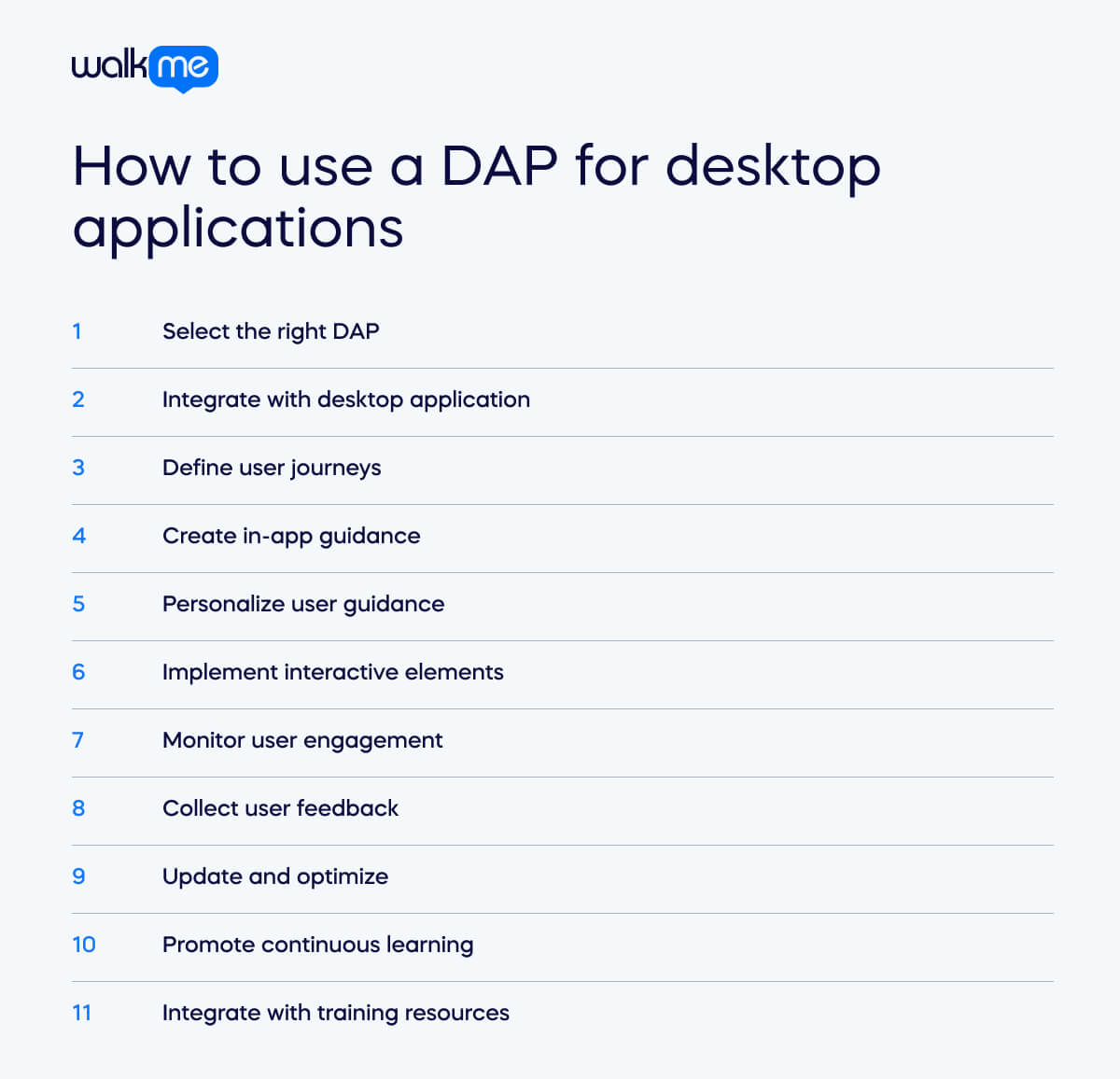
A Digital Adoption Platform (DAP) is a software layer integrated with desktop applications to guide users through the features and functionalities of the application, providing on-screen guidance, tutorials, and interactive walkthroughs.
Here are steps on how to use a Digital Adoption Platform for desktop applications:
Select the right DAP
Choose a Digital Adoption Platform that suits your organization’s needs and integrates well with your desktop applications.
Integrate with desktop application
Integrate the DAP with your desktop application. This integration may involve installing a plugin, embedding code, or configuring the DAP to recognize and interact with the elements of your application.
Define user journeys
Identify key user journeys within your desktop application. These could be common tasks, workflows, or features that users frequently engage with.
Create in-app guidance
Use the DAP to create in-app guidance, such as tooltips, pop-ups, and interactive walkthroughs. These elements should guide users step-by-step through the identified user journeys, explaining features and functionalities as they navigate the application.
Personalize user guidance
Leverage the personalization features of the DAP to provide context-specific guidance. Tailor the guidance based on user roles, preferences, and historical interactions with the application.
Implement interactive elements
To engage users directly within the application, utilize interactive elements, such as clickable buttons or interactive tutorials. This helps users learn by doing and reinforces their understanding of the features.
Monitor user engagement
Use analytics provided by the DAP to monitor user engagement and interactions. Understand how users navigate the guidance and identify areas requiring additional support or improvement.
Collect user feedback
Encourage users to provide feedback on the guidance provided by the DAP. This feedback can be valuable in refining the guidance and addressing any user concerns or confusion.
Update and optimize
Regularly update and optimize the in-app guidance based on user feedback and evolving features within the desktop application. Ensure that the guidance remains relevant and helpful as the application evolves.
Promote continuous learning
Use the DAP to foster a culture of continuous learning. Provide ongoing guidance, tips, and best practices to users, even after the initial onboarding phase, to help them maximize the use of the desktop application.
Integrate with training resources
Integrate the DAP with additional training resources, such as video tutorials or documentation, to provide users with comprehensive support and learning materials.
How to roll out desktop applications in the workplace
Rolling out desktop applications in the workplace involves a systematic process to ensure a smooth transition and adoption by employees.
Here’s a step-by-step guide to help you plan and execute the rollout of desktop applications in your workplace:
Define objectives
Clearly define the objectives of introducing the new desktop application. Identify the specific benefits you expect, such as increased productivity, improved collaboration, or enhanced data security.
Assess compatibility
Ensure that the new desktop application is compatible with the existing infrastructure, hardware, and software in your workplace. Consider potential conflicts with other applications or systems.
Conduct a pilot phase
Before a full-scale rollout, conduct a pilot phase with a small group of users. This allows you to identify and address any issues, gather feedback, and make necessary adjustments.
Communicate with stakeholders
Communicate the upcoming changes to all relevant stakeholders, including employees, managers, and IT support. Clearly articulate the benefits of the new application and address any concerns.
Provide training
Develop a comprehensive training program to familiarize employees with the new desktop application. Training can be conducted through workshops, online courses, documentation, or a combination of these methods.
Create support resources
Develop support resources like FAQs, user guides, and help documentation. Provide contact information for IT support in case users encounter issues during or after the rollout.
Establish a rollout schedule
Create a rollout schedule that outlines the timeline for introducing the new desktop application. Consider phasing the rollout to different departments or teams to manage the transition effectively.
Coordinate with IT department
Collaborate closely with the IT department to ensure the new application is properly configured, licenses are activated, and security measures are in place. IT should be prepared to provide support during and after the rollout.
Backup and data migration
If applicable, ensure proper backup procedures are in place before the rollout. If the new desktop application involves data migration, plan and execute the migration process carefully.
Deploy incrementally
Consider deploying the new desktop application incrementally. This approach allows you to monitor and address issues on a smaller scale before a full-scale deployment.
Gather feedback
Encourage employees to provide feedback on their experience with the new application. Use surveys or feedback sessions to gather insights to inform future improvements or adjustments.
Monitor adoption and usage
Monitor the adoption rate and usage patterns of the new desktop application. Analyze metrics to understand how well employees embrace the change and identify areas for improvement.
Address issues promptly
Address any issues or challenges that arise promptly. Whether technical issues or user-related concerns, a quick response can prevent negative impacts on productivity and morale.
Celebrate success and provide recognition
Acknowledge and celebrate the successful rollout of the desktop application. Recognize the efforts of employees and teams who contributed to the smooth adoption of the new software.
Continuous improvement
Implement a continuous improvement process. Gather ongoing feedback, analyze performance metrics, and make iterative improvements to enhance the user experience and maximize the benefits of the desktop application.