What are Walkthroughs?
Walkthroughs are step-by-step software solutions that guide users through a series of actions to help them complete a process. They are used to train people on specific workflows, tasks, new software, and apps. Employees will often complete several walkthroughs to assist with their onboarding phase, but the tools can be used at any stage to walk people through new objectives.
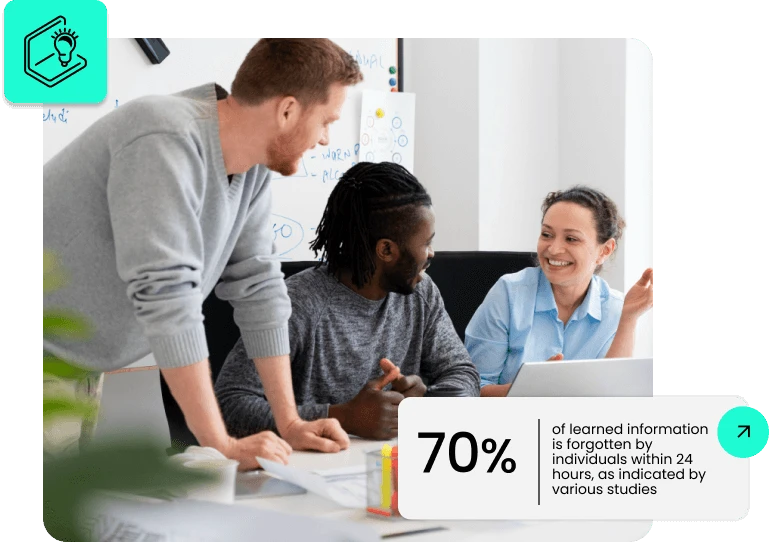
Table of contents
Why Use Walkthroughs?
Walkthroughs aren’t solely for employees, however. Walkthroughs show consumers how to properly engage with your product or service, highlighting specific, helpful features and displaying relevant content at the time of need and they are integral part of a successful digital transformation.
First impressions are crucial, especially when it comes to software where people have very little patience and expect a seamless experience. Onboarding processes are directly connected to turnover rates, and by creating guided steps for users to follow, your consumers can more quickly realize the value of your product—driving feature adoption, and ultimately leading to greater customer satisfaction and loyalty.
Walkthroughs have also proven to be a great asset when teaching new or existing employees new software, focusing on what’s most relevant to their job and the overall business goals.
Walkthroughs have been especially successful in overcoming these business challenges:
- Corporate governance
- Technology adoption
- Regulatory compliance
- Internal communications
- An overwhelming number of support requests
Walkthrough Use Cases
Onboarding & Product Tours
The most popular use of walkthroughs is for onboarding and giving tours of products and services. As part of the onboarding process, users need to be sold on the benefits of adoption. Features that shorten time to value and help provide an instant sense of gratification and expertise should be the focus here.
Ancillary Features
Wait until users have learned the basics before introducing features that aren’t vital to the user’s primary goals. Give users a chance to explore and get acquainted with your product before introducing non-essential features, like shortcuts.
Proactive Support
Customer success and support departments, with their knowledge of common user questions and challenges, can help to implement walkthroughs in order to remove tedious tasks from their workflows while still providing a personalized experience to their audiences.
This can minimize the influx of support tickets to your teams and lower redundant requests, freeing up time for more urgent issues.
New Features
Use walkthroughs when you release new features or redesign a certain interface aspect. Debut your latest enhancements by offering timely walkthroughs that will reach your customers when they’re most engaged.
Underused Features
Using customer behavioral data, you can deploy in-app guides for valuable features that are underused. Target users by looking at their end goals and product proficiency. Consider adding a “Don’t forget about this feature” walkthrough after a user has been with you for a few months to enhance and simplify their experience.
Upsells & Cross-sells
For users that are especially engaged with your product, use walkthroughs to promote relevant upsell or cross-sell opportunities. Analyze their engagement data for indicators as to who is most likely to upgrade and expand.
External / Customer-Facing
Remember Clippit, better known as Clippy? This was Microsoft’s “helpful” little paperclip that walked users through the use of Microsoft Office.
Although not well-liked and retired in 2007, Clippy serves as a good visualization and early example of a strategy for a customer-facing walkthrough. The issue with Clippy was that it was only geared toward beginner users, rather than being based on user behavior and engagement.
Learn from Clippy’s mistakes and consider these tips for making your in-app guides and tutorials successful:
- Walkthroughs need to be segmented (by region, user type, age, etc.)
- Make walkthroughs well-timed
- Ensure guides are relevant, contextual, and clear
Employee-Focused Walkthroughs
Employee-focused walkthroughs are primarily used during onboarding to get new employees up to speed on software and relevant workflows. They can also be valuable throughout an employee’s tenure when they must learn new software or processes that are relevant to their job.
The Digital Adoption Platform (DAP)
One powerful tool that can be used to walk employees through software is a Digital Adoption Platform. DAPs allow you to effortlessly train personnel at their own pace with contextual guidance at the time of need.
Why Are DAPs Useful?
Some studies indicate that people forget nearly 70% of what they learn in just 24 hours. This means that traditional training methods are not the most effective. Learning while working, as DAPs allow, solves this issue. This removes the gap between theory and practice, thereby engaging your employees’ memory and speeding up learning.
DAPs allow you to make onboarding task lists and self-help widgets to track trainee progress and curate a self-service onboarding journey.
This also means staff can continue to perform what they were hired to do while learning, rather than taking extra time to focus solely on training. It’s one of the best ways to conduct software training without disrupting the daily routines of employees.
Another major benefit to DAPs is the ability to train remote workers. DAPs enable staff to learn via interactive walkthroughs within the application, which means user participation is guaranteed. There is also no dependence on an instructor, manager, or other employees.
With the number of people working from home on the rise, DAPs are becoming a must-have. Using a DAP during the onboarding process makes training new hires in a remote environment simple, fast, and more effective.
No-Code Overlays and Integrations
There are a variety of tools and platforms that allow you to overlay images, GIFs, etc., and create your walkthrough.
WalkMe’s DAP is one example of a no-code solution that allows anyone to build interactive product guides quickly without the need for coding knowledge.
These same code-free solutions allow for integration into your own products as well as third-party applications. No-code solutions make it easy for companies who can’t spare a developer, or need to create walkthroughs but don’t have the tech skills.
Walk-Thrus / Smart Walk-Thrus
WalkMe developed “Smart Walk-Thrus,” a tool to create your very own walkthroughs for users. Smart Walk-Thrus simplify the user experience by providing on-screen guidance at the moment of need so that your customers and employees can complete any task successfully.
Smart Walk-Thrus can be used for:
- Feature Adoption – Helping customers adopt new products more quickly.
- Training & Onboarding – Onboard and train employees faster, providing immediate and relevant on-screen support. Let them learn as they work.
- Support – Offer self-service support to your customers with engaging guidance.
Smart Walk-Thrus can be created using the WalkMe Editor, which displays a clear and intuitive map. These Walk-Thrus consist of:
- Steps – Tip balloons on-screen that give users directions.
- Flow Steps – A behind-the-scenes function to alter the flow of walk-thrus.
- Popups – Draw users’ attention to the featured text or image, appearing in the center of the page.
Walkthrough Tips: Creating Effective Walkthroughs
1. Segmentation and Personalization
To make a successful walkthrough, it’s necessary to know your audiences’ goals, expectations, behaviors, and motivations. Don’t generalize customer/user data and make a walkthrough that’s the same for everyone.
Here are some different ways to segment a walkthrough by user type:
- Administrator vs. End User – The amount of detail will be different here, though both need guidance. Think about daily tasks, usage frequency, and KPIs. Admins will likely need more instructions on configuring permissions, reports, and integrations, and access to user data and logs.
- Trained User vs. Untrained User – Trained users might just need a few reminder instructions, versus an untrained user who will require more in-depth directions.
- First-Time User on New Product vs. Legacy User on New Product – Brand new users will need an introduction with a step-by-step guide of the whole process. Meanwhile, a legacy user can skip the intro, but they’ll need reminders and pop-ups to inform them of changes or new features.
2. It’s Called a Walkthrough, Not a Run-Through
Slowly walk users through the software. Don’t rush it or try to show them every single functionality your product offers.
Some tips to help with this are:
- Try to keep your walkthrough to 4 steps. Some processes might be more complicated, but don’t overload users. Keep steps and copy to a minimum and either link to other relevant information for further learning or automate sections of the workflow.
- Don’t make the whole tour just a bunch of features. Lead users to complete targeted goals to reach a faster time to value. Make sure objectives are relevant and not scattered.
3. Animations!
We mentioned Clippy, but your walkthrough doesn’t have to have a mascot or be limited to one animation. Consider adding fun and instructional GIFs that capture the functionality. Celebratory or encouraging GIFs and animations are also beneficial and help users make their way through the tutorial.
4. Maintain Branding
Walkthroughs are within your products, so they should have the look and feel of your brand. Keep in mind that onboarding walkthroughs might be a user’s first interaction with your brand—make a good impression!
Here are some tips for staying on brand:
- Use bright background colors so your messages stand out.
- Use your copy to showcase your brand’s personality.
- Make the process feel natural and personal to build trust.
Frequently asked questions
Unlike other reviews, a walkthrough is an interactive way to present your technical document. The author is responsible for hosting the meeting, inviting participants who can provide feedback, and ensuring everyone comprehends the given work product. Doing so allows for improved communication between all parties involved and clarifies any questions or comments that may arise during the discussion.
There are three aspects of a good walkthrough. It should be concise and stimulating, enabling users to skip ahead if desired. Above all, a good walkthrough should teach users how to use a product in a way that is accessible and easy to understand.