An automation platform improves both operations and customer experience. AI chatbots, real-time order tracking, and personalized messages help teams deliver faster and more accurate service, even during busy periods. Even more, automation handles system updates, data backups, and user setup. In this way, IT teams can focus on higher-value tasks.
Legacy applications struggle to keep up with modern needs. They require more maintenance, integrate poorly with new systems, and don’t scale well. Salesforce automation tools offer greater flexibility and better integration with your evolving infrastructure.
This guide helps you choose native and third-party Salesforce tools that support long-term growth and efficient automation.
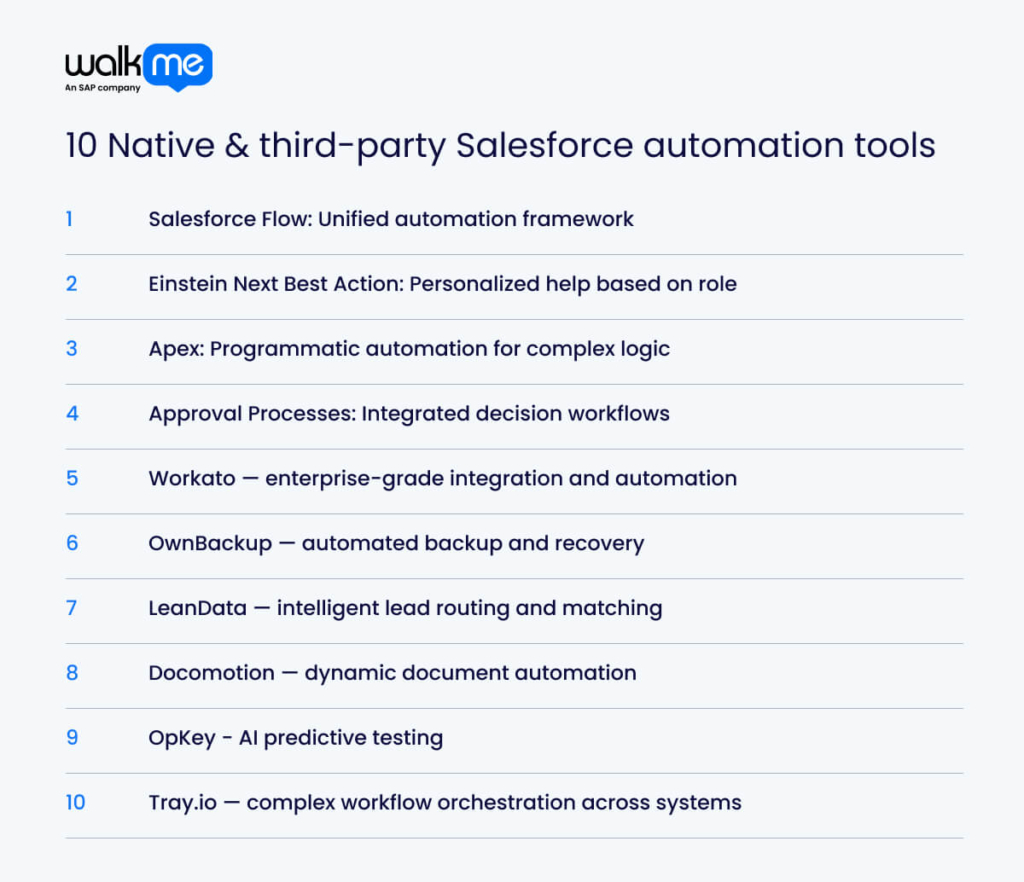
4 Native Salesforce automation tools
Native Salesforce automation tools help make work easier. They handle manual tasks so users can focus on more important work. This leads to better results and higher employee productivity for the business.
Here are the native tools you need to be aware of:
1. Salesforce Flow: Unified automation framework
Salesforce Flow lets users automate business tasks without writing code. It uses a drag-and-drop interface to build complex processes in a simple way. This tool is also an update to previous native tools, such as Workflow Rules and Process Builder.
Users create flows with three parts: elements, connectors, and resources. Elements perform actions like creating or updating records, sending emails, making decisions, repeating steps, or setting values. Connectors link the elements and control the order of actions. Resources manage data in the flow.
As a result, users can add collections for groups of records, formulas to update or calculate data, and choices to collect user input. Next, you can choose from three main flow types. Screen flows guide users through steps with input or messages.
Record-triggered flows run when users create, update, or delete a record. Scheduled flows run automatically at specific times. By using Flow, users automate tasks, save time, and enhance their team’s productivity within Salesforce.
2. Einstein Next Best Action: Personalized help based on role
Einstein Next Best Action (ENBA) in Salesforce uses AI to give users innovative, personalized suggestions for their next steps. It helps users make informed decisions by offering recommendations based on data and context. ENBA includes four key parts.
First, users view recommendations stored as records, which include details such as text, images, and custom fields. Second, action strategies are built using the Flow Builder control, where recommendations appear. These strategies sort, filter, and direct suggestions based on the user’s current situation.
Third, flows run actions when users respond to a recommendation. For example, if an employee accepts a suggestion, the flow might update a record or send an email. Lastly, Salesforce AI powers the system by analyzing large datasets to create more accurate recommendations. The system collects data, shows personalized suggestions, and reacts to user choices.
3. Apex: Programmatic automation for complex logic
Apex is a programming language created by Salesforce to enable developers to build custom features on the platform. This digital tool enables developers to add custom logic to Salesforce features, such as button clicks and record updates.
Developers use it to build advanced business rules that Salesforce’s built-in tools can’t handle. They also automate Salesforce tasks such as updating records and launching workflows when specific events happen.
With Apex, developers work directly with Salesforce data. They use SOQL and SOSL to search, update, or delete records. Additionally, Apex enables them to build custom apps on the platform. This includes project tracking or inventory systems tailored to business needs.
Developers use Apex to connect Salesforce with external systems by writing web services or calling APIs. They also write logic to check data accuracy and enforce security rules. This ensures that only authorized users can view or modify specific data.
4. Approval Processes: Integrated decision workflows
Salesforce uses approval processes to guide users through the review and approval of records, such as quotes, accounts, or cases, before finalizing them. It does this by routing records to the correct approvers. In this way, it reduces manual work and minimizes errors. Each approval process contains multiple steps, with clear rules and assigned approvers for every step.
Users apply approval processes to many record types, including leads, accounts, cases, and custom objects. At each step, the process can send emails, assign tasks, update fields, or send messages outside Salesforce. Salesforce tracks every approval and rejection, keeping a complete history for auditing.
Additionally, approval processes enable businesses to adhere to established policies and regulations. They improve accuracy by involving multiple approvers and speed up the decision-making process. These processes also make workflows more efficient and create accountability by recording all actions.
6 Third-party Salesforce automation tools
Third-party Salesforce automation tools give you more flexibility and make tasks easier to manage. They offer features that Salesforce’s built-in tools may not have.
These tools improve data handling, automate workflows, and support teamwork. As a result, your business operates more efficiently and accomplishes more.
- Workato — enterprise-grade integration and automation
Workato lets users connect Salesforce with other apps and automate workflows easily. It helps build tasks that link Salesforce to systems like ERP, CRM, and marketing tools, speeding up data transfer, record updates, and notifications. Workato keeps customer data up to date in real-time, enhancing the digital experience.
Furthermore, it automates repetitive tasks, freeing staff to focus on more important work and reducing errors associated with manual data entry. Users create and customize integrations using Workato’s simple no-code or low-code platform. With numerous pre-built connectors for Salesforce and other applications, Workato enables businesses to work faster.
- OwnBackup — automated backup and recovery
OwnBackup protects and manages Salesforce data by automatically backing it up. It helps users restore lost or deleted data, including records and custom fields. The tool monitors data and alerts users to any issues, allowing them to address problems before they escalate.
Furthermore, OwnBackup helps businesses comply with regulations by maintaining detailed records of data changes. It also simplifies copying and managing data between Salesforce test environments. Lastly, it automates backups, which frees IT staff to focus on other essential tasks.
- LeanData — intelligent lead routing and matching
LeanData connects leads to accounts efficiently, providing sales and marketing teams with a clear view of customer relationships. It routes leads to the right sales representatives based on predefined rules, ensuring teams never miss a lead. By automating lead matching, routing, and data updates, LeanData saves time and reduces manual work. It also cleans up duplicate records and works with other Salesforce products. All in all, it helps improve lead management.
- Docomotion — dynamic document automation
Docomotion extracts accurate data from Salesforce to maintain document consistency and enables teams to work faster by automating repetitive tasks. Users can build templates without writing code using a visual editor and generate documents with a single click. Docomotion also works with tools like Flow and Process Builder to trigger actions. Its interactive forms collect data directly in documents and save it straight to Salesforce.
- OpKey – AI predictive testing
OpKey uses AI to automate testing for Salesforce and other apps. It offers pre-built test cases and a no-code interface, so teams can quickly create and manage tests. OpKey connects with CI/CD pipelines to run tests during each development stage.
Its AI tracks changes in Salesforce and updates tests to match. Teams save time, reduce costs, and find bugs earlier. With fewer risks, testers can focus on developing more effective test strategies and exploring new product features.
- Tray.io — complex workflow orchestration across systems
Tray.io connects Salesforce with other apps, such as Asana and Zendesk, using pre-built connectors. Users build workflows with low-code tools, making automation easy for IT and business teams. Tray.io automates lead routing, data syncing, and other tasks, saving time and improving accuracy.
As a result, employees reduce manual work, improve collaboration, and deliver faster customer service. As businesses grow, Tray.io scales with them, handling increasingly complex workflows and larger datasets without slowing down.
Best practices for implementing Salesforce automations
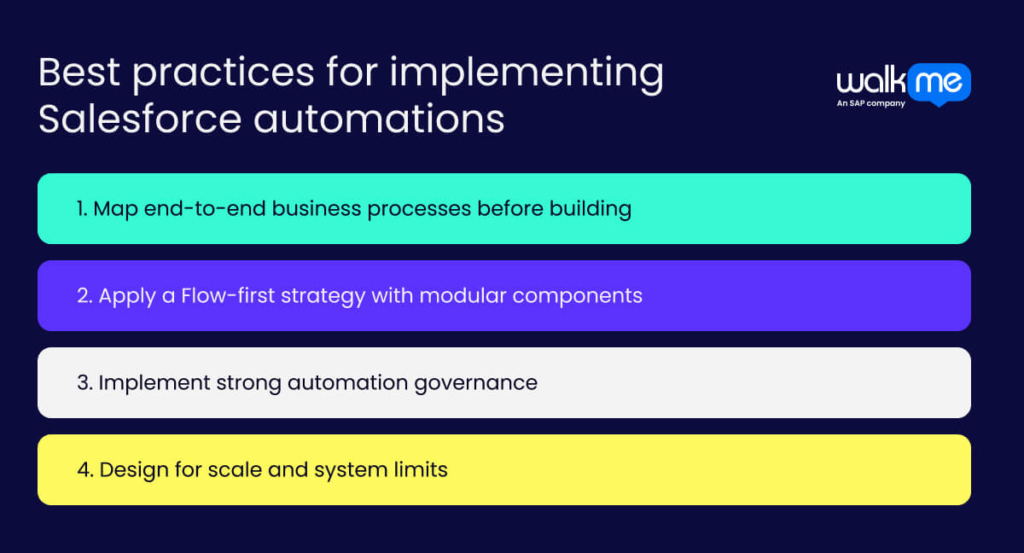
Use best practices when setting up Salesforce automation tools to work more efficiently and avoid common mistakes. These practices help your team get better results, boost return on investment (ROI), and simplify workflows.
Here are the ones you need to take into account:
Map end-to-end business processes before building
To begin, select a business process that requires improvement and involve key team members to gather relevant details. Create a visual map to spot delays or manual steps. Enhance the process by eliminating inefficiencies using Salesforce tools such as Flow Builder or Apex. Test and monitor your automation to achieve the best results.
Apply a Flow-first strategy with modular components
Next, map the relevant process you need to automate with a flowchart. Break complex tasks into smaller subflows with inputs and outputs. Select the appropriate flow type, and then create flows using Salesforce Flow Builder. Test in a sandbox, gather user feedback, and update regularly. This approach simplifies automation and improves maintenance.
Implement strong automation governance
To ensure the successful implementation process, set clear automation goals. Assign roles such as automation owners and developers, and maintain open communication. Document digital workflows and error handling. Monitor and improve automation regularly. Maintain data quality with rules and cleansing. Train your team and promote knowledge sharing for effective automation use.
Design for scale and system limits
Be aware of the limitations of various languages, such as Data Manipulation Language (DML) and Salesforce Object Query Language (SOQL), to prevent slowdowns. For instance, Salesforce limits the length and complexity of SOQL queries. This is especially when they include formula fields or currency fields.
Use custom metadata for control and Queueable Apex for long tasks. Write bulk-ready code and use async operations. Test in sandboxes, monitor performance, and adjust. Plan well, document clearly, and test under heavy loads.
Build a scalable automation architecture with Salesforce automation tools
Salesforce automation tools enable sales teams to work faster and smarter than with traditional tools. While older systems rely on manual input and handle simple tasks, Salesforce tools automate daily work, manage complex sales steps, and deliver real-time insights. These features allow your team to focus more on selling and less on admin tasks.
To choose the right tool, define your team’s goals—such as better forecasting, system integration, or sales tracking. Always test the software with your team, request a demo, and verify the frequency of updates. You also need to review technical training resources and confirm the level of customer support offered.

